
Layer Masks in Photoshop: Your Creative Time Machine (Flux Capacitor Not Required)
Oct 20, 2025That One Time I Needed a Time Machine
I remember when I was in about seventh grade, this one time I forgot to study for a history test. That F in bold red ink sealed my fate. Oh I knew I was grounded from, like, everything for eternity. On my way home, I wished so hard I had a way to go back in time to fix it. I'd have given anything for a time machine.
All of us have those moments in life where a time machine would have come in REALLY handy.
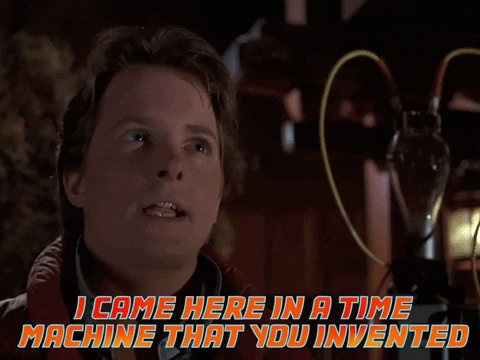
And while I can't help you with a time machine for life-mistakes, I can give you something pretty close to one when it comes to your design work in Photoshop.
In Photoshop, there is a feature that's basically the creative equivalent of a time machine. One that lets you hide, reveal, and shuffle design elements around like you're the master of time (and time machines).
Enter Layer Masks—the unsung hero of non-destructive editing and quite possibly the best thing to happen to digital artists since the invention of the undo button.
Think of Layer Masks as your design's personal Back-to-the-Future style DeLorean. Elements can vanish from view, live in an alternate timeline for a while, and then hop back to the present whenever you need them—no consequences, no permanent damage, no paradoxes.
Today, I'm pulling back the curtain on this game-changing tool will absolutely transform your Photoshop workflow from "one wrong move and I'm toast" to "I can experiment fearlessly because I can fix any mistakes with my trusty time machine.”
What Is Destructive Editing (And Why Should You Care)?
Before we dive into Layer Masks, let's talk about the big picture. There are basically, two kinds of editing you can do in Photoshop: destructive and non-destructive.
While the names tell you a lot about each kind of editing and how they work, let me give you a little illustration of destructive editing. Imagine you're working on a gorgeous floral pattern. You decide that your pattern might look better if you remove one of the roses. So you grab the Eraser Tool. BUT when you use the eraser, you're making a permanent change. That rose you weren’t sure about? Gone. Those shadows that maybe didn’t look quite right? Deleted.
Sure, you can undo it—if you catch it quickly enough. But what if you didn’t notice until you've made twenty more changes? What if you close the file and come back tomorrow? Now you’ve locked yourself into a timeline you can't escape.
What ever you erased with that Photoshop Eraser Tool is gone. Erased from existence like Marty McFly's siblings in that photo.
That's destructive editing. Once you erase something, it's gone. If you change your mind five steps later? Too bad. You'll have to undo everything you've done since then, or worse—start over completely.

Non-Destructive Editing: The Alternative to Destructive Editing
Layer Masks, unlike the Eraser Tool, are reversible. When you mask something, you're not erasing it—you're making it “invisible for now.” The pixels are still there, but it’s like they’re waiting in another dimension in case you need to bring them back.
Why is non-destructive editing such a big deal?
- Creative freedom: You can experiment without fear. Want to try hiding half your background? Go for it. Hate it? Change it back in two seconds.
- Client revisions: When your client says "actually, can we bring back that element we asked you to remove three weeks ago?"—you can do it easily, because it was never really gone.
- Workflow efficiency: No more redrawing elements you accidentally deleted. No more "I wish I'd kept that version."
- Professional results: Non-destructive editing lets you refine endlessly until your design is absolutely perfect.
In short: non-destructive editing gives you creative superpowers. And Layer Masks are your time machine to make it happen.
How to Use Your Creative Time Machine
Ready to start controlling your design timeline? Here's your step-by-step guide:
Step 1: Add Your Time Machine (aka the Layer Mask)
In your Layers panel, click the little rectangle-with-a-circle icon at the bottom. That's the "Add Layer Mask" button. Click it, and boom—you've just added a mask to your active layer.
See that white thumbnail that appeared next to your layer thumbnail? That's your mask. White means "visible," and you're about to learn how to travel through time with it.
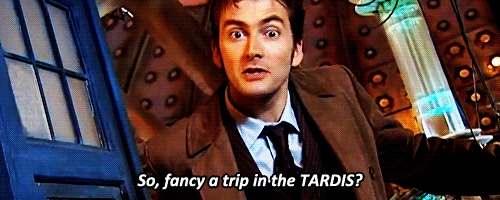
Step 2: Grab Your Brush and Get To Work
Select the Brush Tool and:
- Paint with BLACK on the mask = Send elements to another timeline (hide them)
- Paint with WHITE on the mask = Bring elements back to the present (reveal them)
- Paint with GRAY on the mask = Create a timeline where things exist partially (soft transparency)
Step 3: Toggle Between Past and Present
Press X on your Mac keyboard to instantly switch your foreground and background colors between black and white. This little shortcut makes traveling between "hide" and "reveal" lightning-fast.
💡 Time Traveler's Tip: Always keep your eye on that mask thumbnail in the Layers panel. White areas = visible (present timeline). Black areas = hidden (alternate timeline). Gray areas = somewhere in between dimensions.
Why Pattern Designers Need Layer Masks
If you're in the surface pattern design world, Layer Masks aren't just nice to have—they're essential.
Here's why. They let you:
Hide Overlaps Without Losing Them
When motifs overlap in unexpected ways, you can mask out the overlapping parts without permanently deleting anything. If you decide later that you actually liked the overlap, just unmask it.
Blend Painted and Digital Elements
Combining hand-painted textures with clean digital shapes? Layer Masks let you blend them seamlessly, creating that perfect balance between organic and polished.
Test Colorways Non-Destructively
Want to see your pattern in three different color palettes? Use Layer Masks to hide and reveal different color layers. Your original artwork stays intact while you explore infinite possibilities.
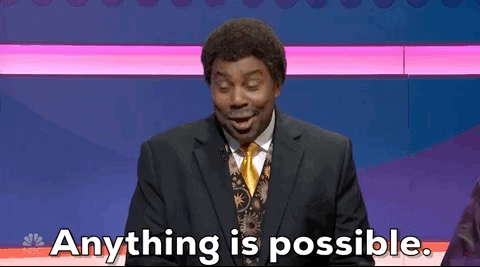
Create Seamless Transitions in Complex Patterns
Multi-layered patterns with lots of overlapping elements? Layer Masks give you surgical control over what shows and what is hidden, without ever permanently altering your original motifs.
In short: Layer Masks give you more creative freedom to play. You can test ideas, make changes, and travel between creative decisions without destroying your original work.
Shameless plug. If you're ready to take your Photoshop skills to professional-level mastery, my Photoshop Patterns Unleashed course will teach you everything you need to know to create flawless seamless repeats. It comes with my PatternmagicPRO action set that automates 25+ tedious tasks and giving you even more control over your creative timeline.
Upgrade Your Photoshop Time Machine With This Tool
While we’re talking about Photoshop, I have another tool that will save you tons of time. If you’ve followed me for any length of time, you probably know that I’m a techie. Math and I are good friends, but I know that’s not the case for a lot of artists. That's why I created the Easyscale Script for Photoshop. It resizes and exports your pattern tiles for print-on-demand platforms in literal seconds.
No calculators, no confusion, no "wait, did I multiply or divide?" Easy pattern resizing that works.
Final Thoughts: Design Like a Fearless Time Traveler
Here's what I want you to remember: Layer Masks aren't just a tool—they're freedom.
Freedom to experiment without fear. Freedom to change your mind without consequence. Freedom to travel through your creative decisions until you land on the perfect one.
The most successful artists aren't the ones who never make mistakes—they're the ones who build workflows that make mistakes reversible.
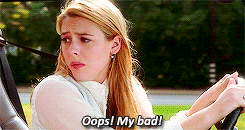
Back in seventh grade, I couldn't go back in time to fix that F on my history test. But in Photoshop? You absolutely can. So next time your perfectionist brain wants to reach for that Eraser Tool and make a permanent decision, reach for a Layer Mask instead. You'll feel so much better when you're traveling freely through your creative timeline instead of being stuck in one you can't escape.
Now go forth and design fearlessly, my friend. You've got a time machine now—use it wisely.
💌 Want more time-saving tips delivered straight to your inbox?
Join my free weekly Eduletter—3, 2, 1… Let's Design—for actionable design hacks, business encouragement, and behind-the-scenes peeks into my creative process. It's like getting a pep talk from a friend who actually understands the struggle of being a creative entrepreneur.


