
Smooth Operator: How Photoshop’s Brush Smoothing Tool Makes Your Designs Sing
Sep 08, 2025From Shaky to Sleek, Your Linework Has a New Bestie
Have you ever sat down to draw in Photoshop, stylus in hand, coffee nearby, only to discover that your linework looks… a little too caffeinated? Instead of graceful curves, you end up with something that looks like it had three double espressos and then tried to do yoga.
Yep, I’ve been there too. The jittery, zigzag lines aren’t exactly the “polished pro” vibe we’re going for when creating illustrations or pattern elements. But fear not, because Photoshop has a built-in tool that feels a bit like magic once you know where to find it.
Enter The Brush Smoothing Tool.
This little gem is like a digital chiropractor for your art—straightening out the kinks and helping your lines flow smoother than butter on a hot pancake.
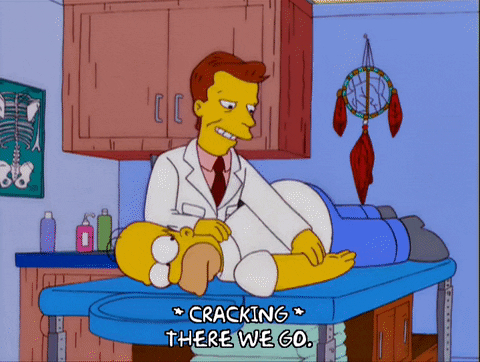
Today, I’m breaking down what the Brush Smoothing Tool does, how to use it, and why it’s a crucial part of a crisp workflow (especially when paired with my earlier tip about setting up your canvas at 300 DPI). Ready? Let’s dive in!
What Exactly Is the Brush Smoothing Tool?
At its core, Photoshop’s Brush Smoothing Tool is designed to help you draw cleaner, steadier strokes by reducing jitter and correcting wobbly hand movements in real time.
When you activate smoothing, Photoshop automatically adjusts your brush strokes as you draw, evening out those tiny shakes or hesitations that can sneak into your linework. It’s like Photoshop is holding your hand (gently, not bossily) and guiding you toward silky-smooth curves.
This is especially helpful if:
- You’re doing line art for illustrations or lettering, where precision matters.
- You’re creating motifs for surface pattern design, and you want them clean enough to repeat seamlessly.
- You’ve had just one too many cups of coffee (we’ve all been there).
Why You’ll Fall in Love with It
Sometimes the simplest tools have the biggest payoff. Here’s why this brush smoothing tool is such a game-changer:
- Professional polish: Your designs instantly look more intentional and less wobbly.
- Confidence booster: No more frustration over shaky lines—you can actually enjoy the drawing process.
- Flexible control: You can adjust smoothing anywhere from 0% (completely natural, every hand movement shows) to 100% (smoothed like a dolphin in a tuxedo).
Using this tool doesn’t erase your style. It gives you control over how smooth you want your lines to be.
How to Use the Brush Smoothing Tool in Photoshop
Okay, so how do you actually turn this magic on? It’s easier than you think:
- Open up Photoshop. Deep breath, you’ve got this.
- Double-click on the Brush Tool (yep, the little paintbrush icon in your toolbar).
- A menu will pop up. Look for the Smoothing slider.
- Adjust the slider anywhere between 0% and 100%.
- 0%: You get the raw, natural hand-drawn look.
- 100%: Ultra-smooth, gliding lines with no wobble.
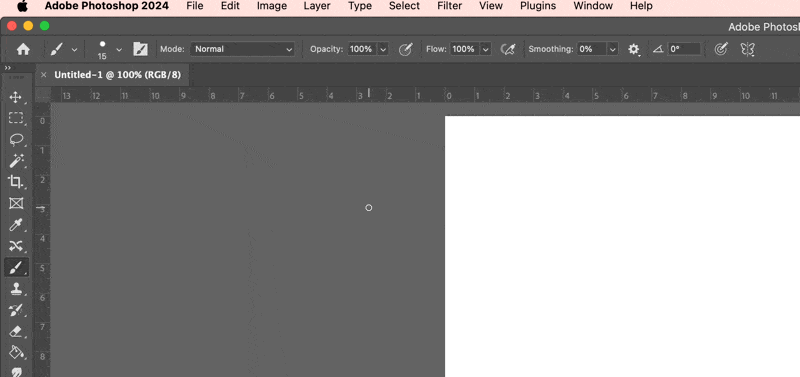
And voilà—you’re officially using Photoshop’s Brush Smoothing Tool!
My advice? Play around with the percentages until you find your sweet spot. Some projects and art styles call for loose, sketchy lines, while others demand precision.
Pro-Tip: The brush smoothing tool is really useful, but it does have a few little quirks. Don’t we all? One thing to know is that the higher you turn up the smoothing, the more lag this can cause between your brush and your canvas. It’s nothing to worry about, but it can be a little frustrating when you draw a line and it doesn’t appear right away. If it really bothers you, turn the smoothing down until your processing speed can keep up with you.
Connecting the Dots: Why Smoothing + DPI Matters
Remember my earlier blog post about creating canvases at 300 DPI? (If you missed it, go peek at it after this.) The big takeaway there was that starting with a high-resolution canvas ensures your final product looks crisp and professional, especially when you print or upload designs to licensing platforms.
Here’s the connection:
- 300 DPI ensures your canvas is sharp.
- Brush smoothing ensures your lines are sharp.
Together, they create a workflow where your illustrations look polished from the moment you sketch them all the way to the final repeat tile you send to Spoonflower or a client. Think of it as the dynamic duo for crisp, professional pattern design.
Pro Tips for Using Brush Smoothing in Your Workflow
Now that you know where the tool lives, let’s talk about making it work for you:
1. Adjust Smoothing Per Project
Don’t feel like you need to crank smoothing up to 100% every time. Sometimes, too much smoothing can make lines feel stiff. Try starting around 25–50% for natural, flowing strokes.
2. Use It for Lettering
If you’re diving into digital hand-lettering, this tool is your BFF. Those graceful curves and loops suddenly become way easier to achieve.
3. Think Beyond Motifs
Smoothing isn’t just for flowers and characters—it’s great for creating clean pattern elements like stripes, dots, or geometric shapes that need consistency.
Want to Take Photoshop Further?
Here’s the truth: smoothing is just one of many ways Photoshop makes your pattern design workflow faster and cleaner. If you’re ready to step up your Photoshop game, my Photoshop Patterns Unleashed course is where I teach you everything from clipping masks to smart objects to my Pattern magic PRO action set.
Speaking of Photoshop…, if you’ve ever found yourself knee-deep in math trying to resize tiles for a print on demand site (and muttering “why didn’t I stick with my teaching job instead?”), then my EasyScale Photoshop Script is the hack you’ve been looking for. This little powerhouse does all the calculations for you, resizing and exporting your seamless pattern tiles in seconds—no more pixel-counting headaches or production errors. For less than the cost of takeout, you’ll save hours of frustration and super charge your upload process. Get your time back so you can focus on what you actually love—designing gorgeous patterns. 👉 EasyScale Photoshop Script.
And because staying inspired is half the battle, don’t forget to join my Weekly Eduletter—I share design hacks, business tips, and encouragement every week.
Final Thoughts: Smooth Is the New Smart
So there you have it—the Photoshop Brush Smoothing Tool, explained and ready for you to try. It’s simple, powerful, and one of those under-the-radar tools that can completely change how you feel about drawing digitally.
Think of it as your backstage assistant, quietly working to make sure your lines look their best. When you combine it with other smart practices (like working at 300 DPI and checking your repeats with tools like my Pattern Tester), you’ve got a workflow that’s not just smoother—it’s smarter.
Now, go grab your stylus and give smoothing a spin. Your future motifs, lettering, and patterns will thank you.
And if you know another artist who’s still fighting with jittery lines? Share this post—they’ll love you for it!
Go forth and conquer, one smooth line at a time. 🎨✨



