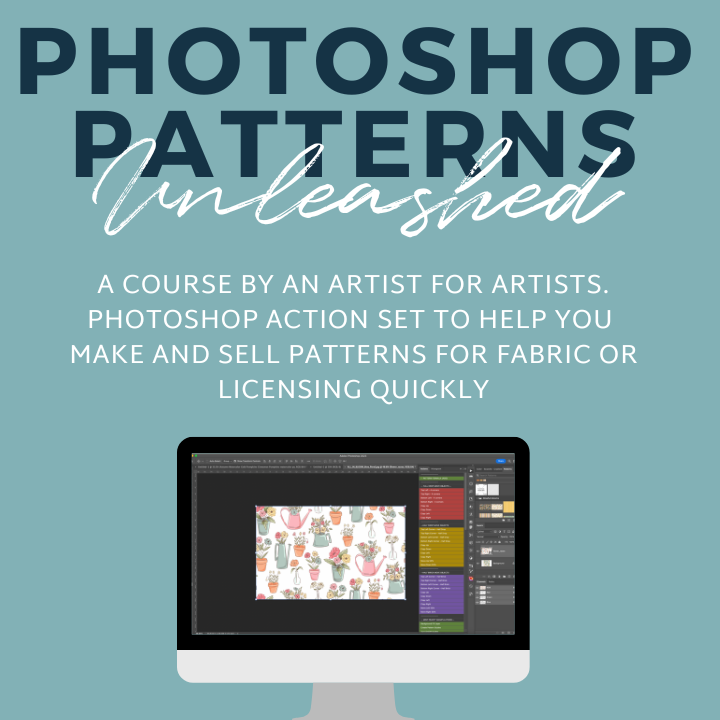Shape-Shifting Magic for Building Complex Repeat Patterns in Illustrator
Nov 17, 2025Design Gorgeous Floral and Geometric Patterns in Minutes
Ever feel like you're lost in a tangled mess of lines in Adobe Illustrator? Trying to use multiple shapes to create something new and beautiful can get really frustrating. You know what I'm talking about — when your eyes cross and your headaches as you try to figure out which of the 50 bajillion lines to get rid of to make that carnation look like a carnation.
Yeah, I've been there. And I'm about to let you in on a little secret that'll magically transform your pattern design workflow.
Today's spell? The Shape Builder Tool—one of the most essential Illustrator tools every surface pattern designer needs to know.
If you've been wrestling with the Pathfinder panel or clicking seventeen times just to merge two circles (only to have one of the disappear), grab your magic wand (aka stylus). We're about to unleash some serious Illustrator magic that'll have you creating custom motifs in Illustrator without the pen tool faster than you can say "wingardium leviosa!"
The Shape Builder Tool (And Why Pattern Designers Need It)
The easiest way to make pattern motifs in Illustrator. No complex panels. No hunting through endless menus. Just pure shape-shifting wizardry.
Here's the deal: The Shape Builder Tool lets you combine, subtract, and edit overlapping shapes with a simple click and drag.
If you're creating intricate florals, geometric patterns, or coordinating elements? This tool is about to become your new best friend.
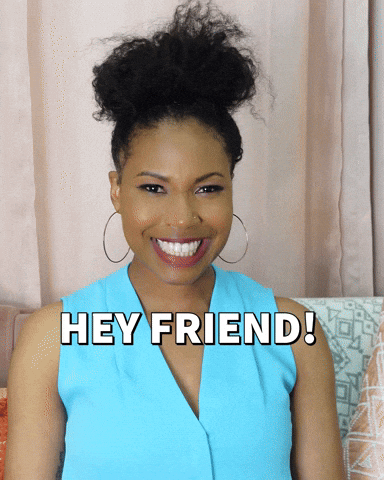
Why it matters for pattern work:
- Creates complex motifs in minutes
- Simplifies editing overlapping elements
- Eliminates tedious Pathfinder clicking
- Speeds up your entire design workflow
Speaking of workflow—if you design in Adobe, my Photoshop Patterns Unleashed Course will take you through a lot of super cool and helpful tips, tricks, and tools that will super charge your pattern design process. It's packed with workflow hacks and includes the PatternmagicPRO action set to streamline your entire process.
Adobe Illustrator Shape Builder Step-by-Step Guide
Ready to become a shape-shifting sorcerer? Let's break down this Illustrator Shape Builder tool. Here is my step-by-step guide so you can start creating magic today.
Step 1: Round Up Your Shapes
Select all the shapes you want to merge or carve up. You can use basic shapes like circles, rectangles, or custom paths you've drawn. The Shape Builder Tool doesn't discriminate!
Pro tip: Make sure your shapes are overlapping where you want them to merge or subtract. This tool works its magic on intersections. No overlap? No magic.
Step 2: Activate the Shape Builder Tool
Click on the Shape Builder Tool in your toolbar. It looks like two overlapping circles with a cursor arrow.
Or use this Illustrator shortcut for faster pattern design: hit Shift + M on your keyboard.
Boom. Wizard mode activated.
Step 3: Combine Shapes Like Magic
Now for the fun part—actually using this tool to create geometric patterns or design floral motifs in no time.

To combine shapes: Click and drag through the areas you want to merge. Watch as separate pieces become one unified motif.
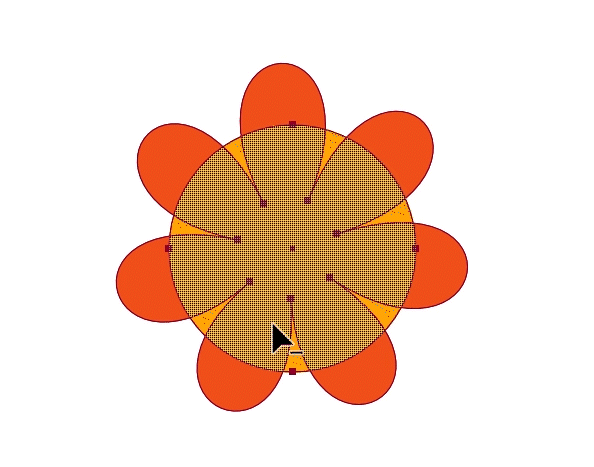
To subtract shapes: Hold down the Alt key (or Option on Mac) and click on the area you want to delete. Poof! Gone.
Once you get the hang of this, you'll be creating complex illustrations in seconds. You'll have so much extra time, you can finally ponder: Why didn't I learn this tool sooner?
Shape Builder Tool vs Pathfinder Illustrator: Which Is Better?
Okay, good question. You've probably used the Pathfinder panel before. So what's the difference?
The Pathfinder Panel:
- Requires multiple clicks through menus
- Creates compound paths that can be hard to edit later
- Less intuitive for quick adjustments
- Works great for precise, final operations (It's not all bad.)
The Shape Builder Tool:
- Click and drag to merge instantly
- Subtract with a simple Alt/Option + click
- Super visual and intuitive
- Perfect for experimenting and iterating quickly
The verdict? Both have their place! But for creating surface patterns quickly and easily, the Shape Builder Tool wins hands down. It's faster, more intuitive, and way more fun to use.
If you're transitioning from Procreate or just leveling up your Adobe skills, check out my Photoshop Patterns Unleashed course. It's packed with workflow hacks and includes the PatternmagicPRO action set to streamline your entire process.
Illustrator Shape Builder Tool Tips and Tricks for Surface Design
Want to level up your Shape Builder sorcery? Here are my top Illustrator shape builder tool tips and tricks for surface design.
Tip #1: Use Color to Preview Merged Areas
When you hover over areas with the Shape Builder Tool active, Illustrator highlights them. This visual feedback is gold for understanding what will merge before you commit.
Tip #2: Work in Stages for Complex Motifs
Don't try to merge everything at once. Build your motif in stages:
- First, combine large shapes
- Then, add details
- Finally, subtract any overlaps
This approach gives you more control and makes it easier to undo mistakes.
Tip #3: Create Pattern Variations Fast
Once you've built one motif, duplicate it (Cmd/Ctrl + C, then Cmd/Ctrl + V) and use the Shape Builder Tool to create variations. Change which areas you merge or subtract, and suddenly you have a whole family of coordinating motifs!
Tip #4: Combine with Direct Selection Tool
After using Shape Builder, switch to the Direct Selection Tool (A) to tweak anchor points and curves. This combo is one of the most powerful Illustrator shortcuts for faster pattern design.
How to Create Geometric Patterns Using Shape Builder Tool
Geometric patterns are perfect for the Shape Builder Tool. Here's a quick method to create geometric patterns using the shape builder tool:
- Start with a grid: Use the Rectangle Tool (M) and hold Shift to create perfect squares.
- Add circles or triangles: Layer different shapes on top of your grid.
- Select all shapes: Cmd/Ctrl + A.
- Activate Shape Builder: Shift + M.
- Click through intersections: Merge areas where shapes overlap to create new geometric forms.
- Subtract for negative space: Hold Alt/Option and click to remove sections, creating interesting cut-outs.
This technique is fantastic for modern, minimalist patterns that sell like hotcakes on print-on-demand platforms. (Speaking of which—don't forget to check out my EasyScale Photoshop Script to resize your patterns for Spoonflower without the math headache!)
Troubleshooting: Shape Builder Tool Not Working in Illustrator? Here's the Fix
Okay, so you're following along and suddenly... nothing's happening? Don't panic. Here are quick fixes:
Issue #1: Shapes won't merge
- Fix: Make sure your shapes are actually overlapping. The Shape Builder only works on intersections.
Issue #2: Can't select the tool
- Fix: Check that you have shapes selected first. The tool won't activate on an empty canvas.
Issue #3: Tool is grayed out
- Fix: Shapes must be vector objects. If you're working with raster images or text, convert them first (Type > Create Outlines for text).
Issue #4: Weird results when merging
- Fix: Make sure all shapes are filled with color. Strokes alone won't work well with this tool.
Simplify Your Pattern Design Workflow in Adobe Illustrator
Here's the bottom line: learning how to use the shape builder tool in Illustrator for patterns will completely simplify your pattern design workflow in Adobe Illustrator.
Instead of:
❌ Clicking through Pathfinder menus repeatedly
❌ Struggling with complex pen tool paths
❌ Spending hours on simple motifs
You'll be:
✅ Merging shapes with a single drag
✅ Creating custom motifs in minutes
✅ Building pattern collections faster than ever
And that's the real magic—not just learning a tool, but reclaiming your time so you can create more, stress less, and actually enjoy the process.
Want more time-saving tips? Sign up for my free 3,2,1...Let's Design Eduletter for weekly hacks, inspiration, and creative pep talks delivered straight to your inbox.
Your Next Steps: Keep the Magic Going
The Shape Builder Tool is your ticket to turning shape struggles into shape snuggles (yes, I said it). It's fast, it's intuitive, and it'll save you hours of frustration.
Whether you're creating intricate florals, building geometric patterns, or just trying to merge two dang circles, this tool has your back.
Remember, creating while adulting is no small feat. You're not just making art—you're making memories, making a living, and sometimes just making it through the day. So be kind to yourself, keep that inspiration flowing, and don't forget to take a breather now and then.
Now go forth and shape the world like the amazing, multi-tasking, magical magician you are! ✨